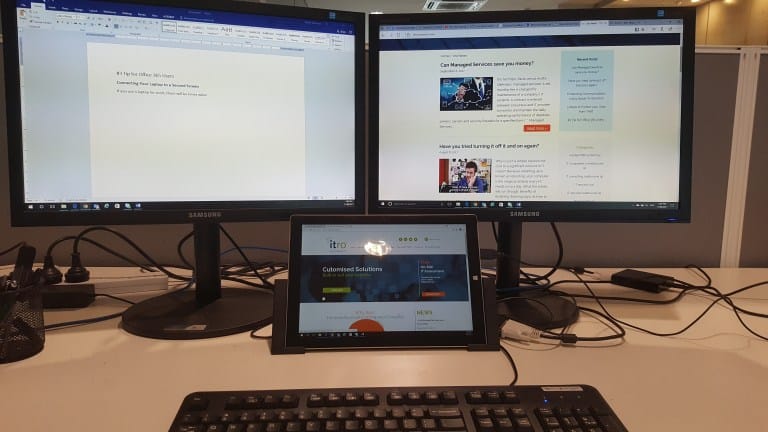
How to Connect Your Laptop to External Screens using Windows Mobility Centre
When in an office, you can use Windows Mobility Centre to connect your laptop to full-size screens, projectors or boardroom screens.
1. Hold down your Windows and ‘P’ keys simultaneously: +P
+P
2. Choose how you want to project your laptop screen. Options include:
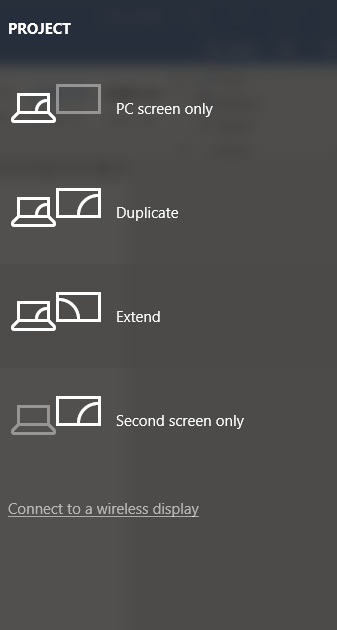 |
PC screen only – N/A
Duplicate – duplicates your laptop screen to an external screen or screens. Extend – extends your laptop display to selected screens, making it easier to view/work across multiple windows simultaneously. Second screen only – projects your work to an external screen and switches off the display on your laptop screen. |
Connecting to Wireless Displays:
When you open the Project Screen ( +P) the link, ‘Connect to a wireless display’ at the bottom of the projection options lets you search for wireless and audio devices.
+P) the link, ‘Connect to a wireless display’ at the bottom of the projection options lets you search for wireless and audio devices.
Get Your Resolution Right:
You may need to modify your screen resolution. This can be done via Settings on your device. Access ‘Settings’ by clicking on the Windows icon followed by the Settings icon displayed on the bottom left of your screen:
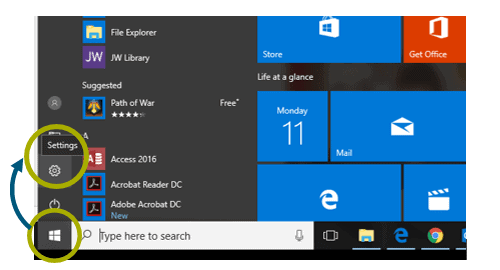
itro’s Windows and Office 365 tips cover various features of Windows 10 and your Office 365 package. If you have any questions or want a better understanding of Windows or Office 365 please call itro now and one of our engineers will be happy to help you.
Missed our #1 Tip for Windows Users?
Have you ever been embarrassed or distracted by unexpected notifications during a presentation? generated? itro’s #1 Tip for Windows Users is to help you never be caught out mid-presentation again!
Sharon Purton is a part of the Marketing Team at itro – an IT Support Company based in Cremorne managing every aspect of your IT and communications needs, onsite and remotely.

